Installing BizTalk Adapter Pack 2010 on x64
The BizTalk Adapter Pack 2010 provides connectivity to SAP, Oracle E-Business Suite, Siebel and SQL and Oracle Databases. The BizTalk Adapter Pack can be installed in conjunction with, or separately from, BizTalk Server.
The BizTalk Adapter Pack 2010 includes support for new versions of the following line-of-business applications and databases: SAP 7, Oracle EBS 12.1 and SQL Server 2008 R2. The Adapter Pack also provides support for Visual Studio 2010 and .NET Framework 4.
It is included in both the Enterprise and Standard Editions of BizTalk. When you install the adapter pack on x64 environment you have to perform a few steps. These steps were described in earlier versions through installation guides, although for some it was not always clear (i.e. I saw couple of questions on forum about how to install or problems people had). There is documentation to install adapters pack, but now during installation one is guided through the necessary steps.
This is a definite improvement towards installing Adapter Pack on for instance x64 environment as shown on the screenshot above. So first step is installing WCF LOB Adapter SDK and by clicking on the first step an installer of SDK is launched.
By clicking next and selecting one of installation options the SDK is installed. After installation you will see that first step is completed in the overall process. Second step is installation of the Adapter Pack (x86). By clicking Microsoft BizTalk Adapter Pack needs to be installed an installer is launched again.
After installation of this pack the screen is updated again stating second step is completed successfully.
You will sometime see windows update screen or screen with question if you want to join the improvement program. Next step is installing the Microsoft BizTalk Adapter Pack(x64). Before installing this pack you have to install x86 first, which is overlooked a lot of times in past by people. Can’t happen having guidance.
Having installed the x64 Adapter Pack the final step can be performed.
By clicking on Install Microsoft BizTalk Adapters for Enterprise Applications an installer is launched.
As this installation has been successfully completed the process of installing the LOB Adapters is complete.
I recommend to always choose complete installation of SDK, Adapter Packs and Microsoft BizTalk Adapters for Enterprise Applications.You the have documentation at you disposal. Going through this process you now have full set of adapters ranging from new WCF Adapters to old (non-WCF) Adapters. Next step is adding the appropriate adapters in BizTalk Administration Console.
You have to go navigate to Platform Settings –> Adapters and then right click New –> Adapter.
Note: When installing the adapter pack you do not see a new adapter show up under the Adapters folder or in the drop down for Add new Adapter. The adapter pack installs new custom bindings.The BizTalk "adapter" for instance for the Oracle database shows up in BizTalk as the OracleDBBinding. The standard bindings are wsHttpBinding, netTcpBinding, etc. OracleDbBinding and SqlBinding are themselves custom bindings. (Ben Cline explained this on forum few weeks ago).
You can also download the interactive or normal poster of BizTalk Adapter 2010. The BizTalk Adapter Pack is included with BizTalk Server 2010 and you can download the BizTalk Server 2010 Evaluation if you want to try it out.
When completing this process you also have installed all the prerequisites for AppFabric Connect. When starting a WCF Workflow Service you will see BizTalk Mapper.
On AppFabric connect see also Thiago post: Microsoft AppFabric Connect in BizTalk 2010 – licensing and installation, what’s the deal?
Technorati:










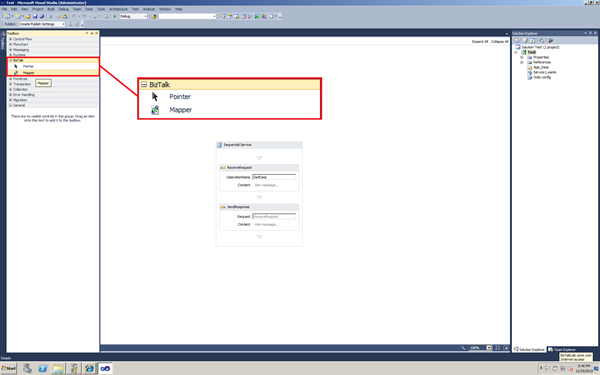



Comments
Any thoughts?