BizTalk Virtual Machine in Windows Azure using Quick Create–Part II
In my previous post I discussed ways to setup a BizTalk Server 2010 R2 CTP Virtual Machine in Azure. The post demonstrates how a VM with the BizTalk Server 2010 R2 is provisioned using CREATE CREATE. However the BizTalk Server 2010 R2 is installed on the VM, but not yet configured!

Ergo you have to do that yourself!
This is pointed out in Getting started with BizTalk Server 2010 R2 CTP in Windows Azure Virtual Machines post by BizTalk Server Team. However, it explains to do a basic configuration, while I choose to do a custom configuration of the all the features.
Note: On first logon, a few start up tasks will be executed. Wait until the SQL Server – Getting Started link is created on desktop.
The configuration is the same as for BizTalk Server 2010 setting up SSO, Group, Runtime and so on. Some of the other BizTalk components like adapter pack are not installed on this Virtual Machine either. This explains presence of the BizTalk Server 2010 R2 CTP folder and SQLServer_11.0_Full folders with the install bits.

For configuration of BizTalk I used the administrator account that I use to login to the machine. I configured all the features, yet I can image one not configuring all the features.
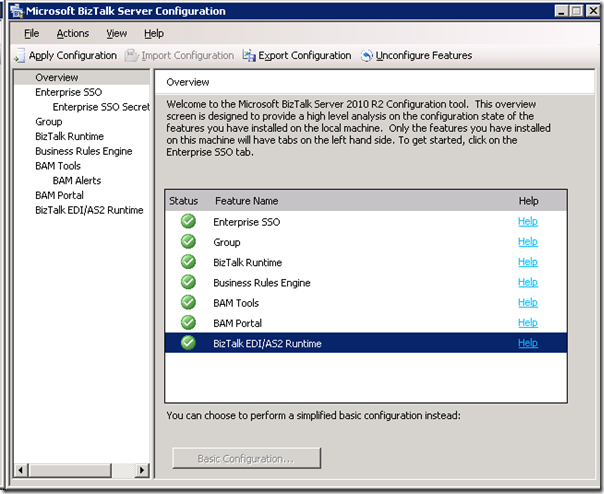
The feature I did not configure was BAM Alerts, which was greyed out and not possible. To use that feature you will need to have the prerequisites for BAM Alerts installed. To check the configuration I started the BizTalk Administration Console and look at the adapters.

There all installed and configured. Notice the new ones like:
The Virtual Machine in Azure I have now is ready for some experimenting, developing and testing of BizTalk Server 2010 R2 CTP.

Ergo you have to do that yourself!
This is pointed out in Getting started with BizTalk Server 2010 R2 CTP in Windows Azure Virtual Machines post by BizTalk Server Team. However, it explains to do a basic configuration, while I choose to do a custom configuration of the all the features.
Note: On first logon, a few start up tasks will be executed. Wait until the SQL Server – Getting Started link is created on desktop.
The configuration is the same as for BizTalk Server 2010 setting up SSO, Group, Runtime and so on. Some of the other BizTalk components like adapter pack are not installed on this Virtual Machine either. This explains presence of the BizTalk Server 2010 R2 CTP folder and SQLServer_11.0_Full folders with the install bits.

For configuration of BizTalk I used the administrator account that I use to login to the machine. I configured all the features, yet I can image one not configuring all the features.
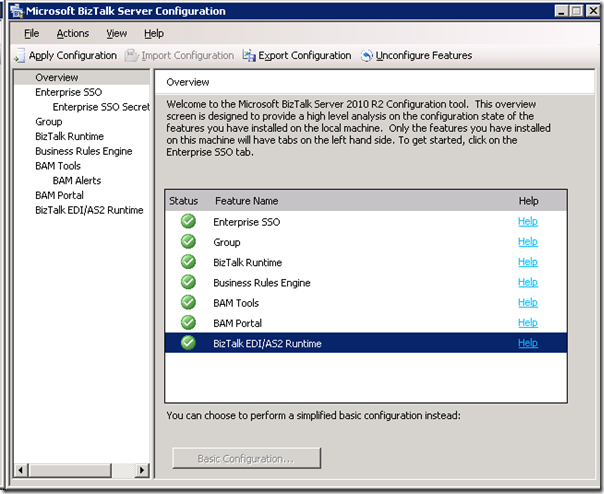
The feature I did not configure was BAM Alerts, which was greyed out and not possible. To use that feature you will need to have the prerequisites for BAM Alerts installed. To check the configuration I started the BizTalk Administration Console and look at the adapters.

There all installed and configured. Notice the new ones like:
- WCF-WebHttp adapter, to consume REST service or expose REST service
- SB-Messaging adapter, for sending/pulling data from Service Bus Queues/Topics
- WCF-NetTCPRelay adapter, for hosting relays or sending data to NetTCPRelay end points
- WCF-BasicHttpRelay adapter, for hosting relays or sending data to BasicHttpRelay end points
The Virtual Machine in Azure I have now is ready for some experimenting, developing and testing of BizTalk Server 2010 R2 CTP.



Comments
I have a question about the WCF-SQL adapter. I need to work with SQL Server and WCF-SQL adapter for a variety of POC projects in this workspace. This adapter does not appear in the CTP VM installation, such as the BizTalk Admin tool.
Is this a x64 vs. x86 thing? As such, do I need to install the Adapter Pack in both x64 and x86 modes? Something else?
Please advise as to the correct course of action. Any information is appreciated in advance.
Thanks!
Click the setup of BizTalk 2010 CTP found in the folder c:\biztalk2010r2_ctp you will then have to choose the Install Microsoft BizTalk Adapters. You will then see the Wizard similar to BizTalk Adapter Pack 2010. Go through the steps 1 to 3 and you'll see the WCF-SQL in the Admin Console. You will have adapters in x64 and x86 mode as it going through the steps you'll install 32 and 64 bit adapter pack.