Monitoring BizTalk Solutions – The Tools Part 1
In one of my previous post I talked a little bit about monitoring BizTalk solutions in the enterprise. I now want to delve into some of the offerings around monitoring BizTalk Solutions. I like to discuss three available tools available today, at least I will delve into each one in separate:
· BizMon Tool;
· Minotaur.
I will start with BizMon Tool made by Richard Hallgren. To set it up I downloaded the tool after filling out a form. I deploy this tool on one of my VPC’s and in this case a fresh one with BizTalk 2009, SQL Server 2008, VS 2008 SP1, SQL Server 2008. BizMon supports installation on either directly on BizTalk machine or on a stand-alone server without previous BizTalk installation. It will require some basic Windows component as well as some BizTalk administration components.
System requirements
- Windows 2003 or Windows 2008
- IIS 6 or IIS 7
- .NET Framework 3.5
When installing on a standalone-server you need to install the following BizTalk components. These are part of the BizTalk Administration installation on the BizTalk installation CD. The following components are required. These are of course already installed when installing BizMon directly on a working BizTalk server.
- Sql Server Integration Services
- BizTalk Administration Tools\
Required accounts
BizMon needs to work under a user that is a member of the following windows groups. So I created a BizMon_User account.
- BizTalk Administrators
This is needed to get the required right to the BizTalk databases. - IIS_WPG (IIS 6.0) or IIS_IUSRS (W2K8 and IIS 7.0)
Members of these group is allowed to create new IIS working processes. Needed to be able to run the application pool in IIS. - Administrators
Local administrator right on the running machine is needed to be able to read and write configuration files in the application data folder for BizMon.
Having done all of the above this my BizMon installs without problems on my VPC. After installation BizMon needs to be configured with correct user accounts. You need to go to IIS and find BizMon application. I added in IIS 7.0 a new application pool called BizMonAppPool and selected this application pool for BizMon application in IIS. Next you to find BizMon Subscription Service and run it under account that is member of groups mentioned for BizMon_User_Account. Other configuration settings are database connections, you will need to configure to connect to BizTalk Administration database (in my case the connection was set correctly to local BizTalk Administration database i.e. BizTalkMgmtDb). See below the options available after installation of BizMon (Settings are available from the menu).
By selecting BizMon Web you are able to access Dashboard that looks similar like the screenshot below depending on applications you have deployed.
As you can see I have not configured BAM yet on this VPC and the tool will notify you. With BizMon your are able to track messages. Message tracking enables close to real-time monitoring of messages that are received and sent to and from your integration solution. The BizMon message tracking system is built upon the BizTalk Business Activity Monitoring (BAM) infrastructure. Message Tracking is one thing you can do with BizMon (something I will do in one next posts). Other features of BizMon are: Error Monitoring and Subscriptions, which allow you sent messages to other contain information like error’s that occur of machines you monitor and so on. I have to explore this tool so more to have a good feeling what it is capable of, but I can see that for 1-tier support this can be a very useful tool. Not to technical and through subscription 2- or 3-tier support can be notified. To be continued….
Technorati:

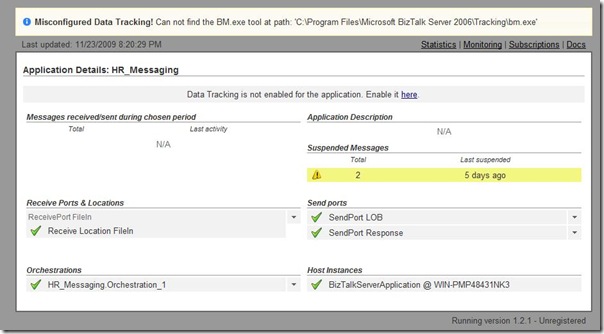



Comments